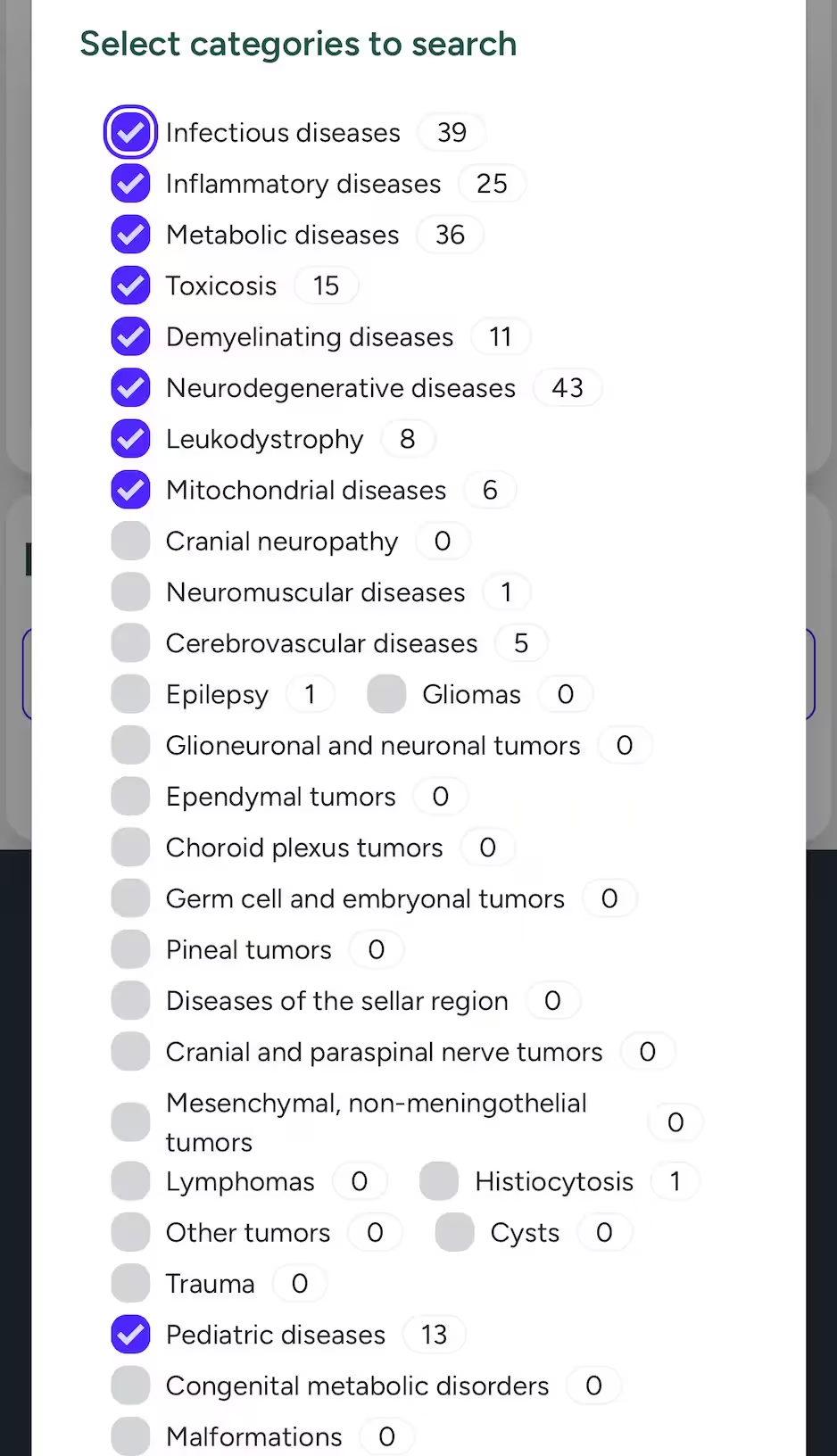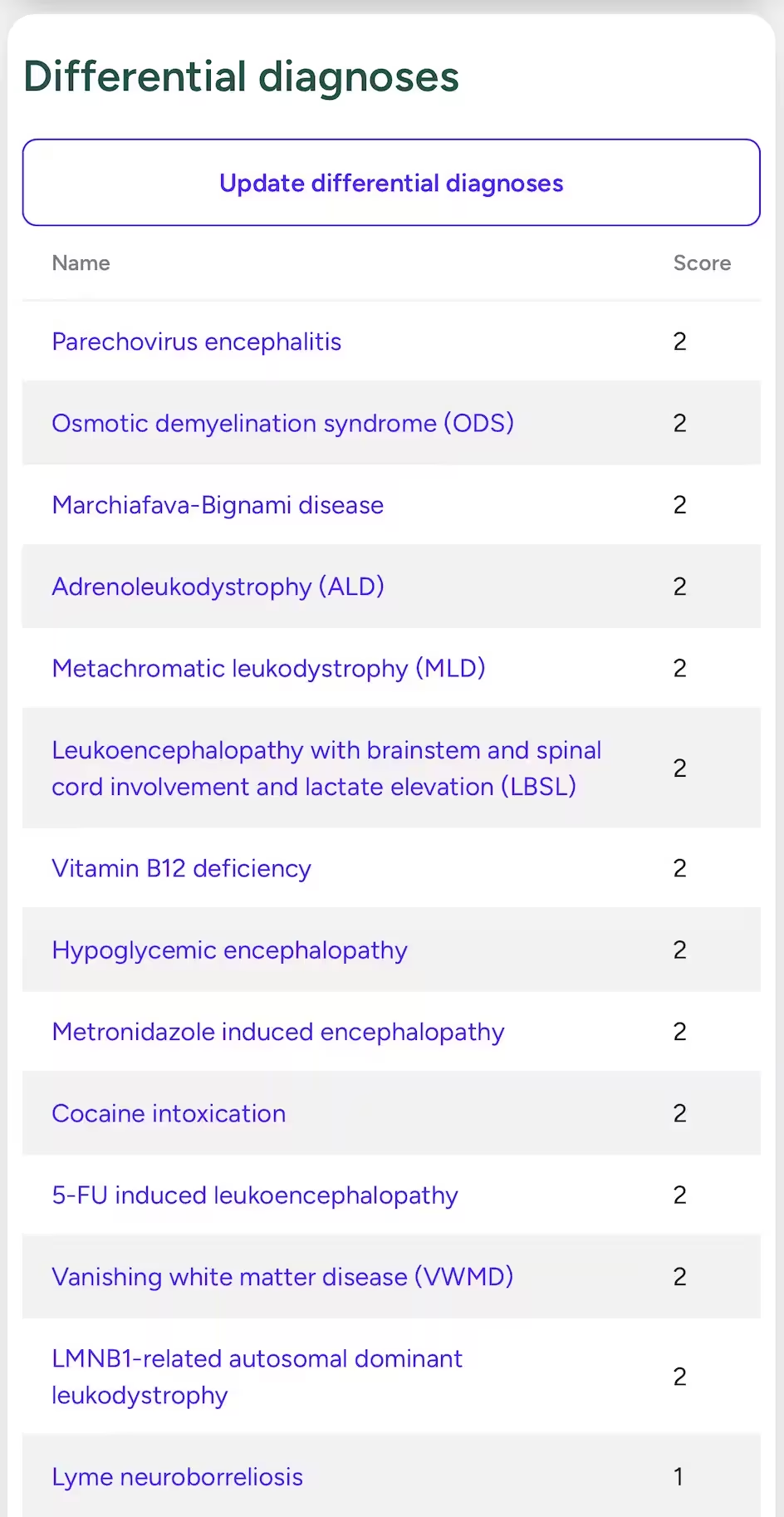Basic usage of Neuroimaging Database
Create new case record
First, click the button on the Case Records page. This will navigate you to the next page, where you can enter the case title and other required details. Once completed, click the button to finalize.
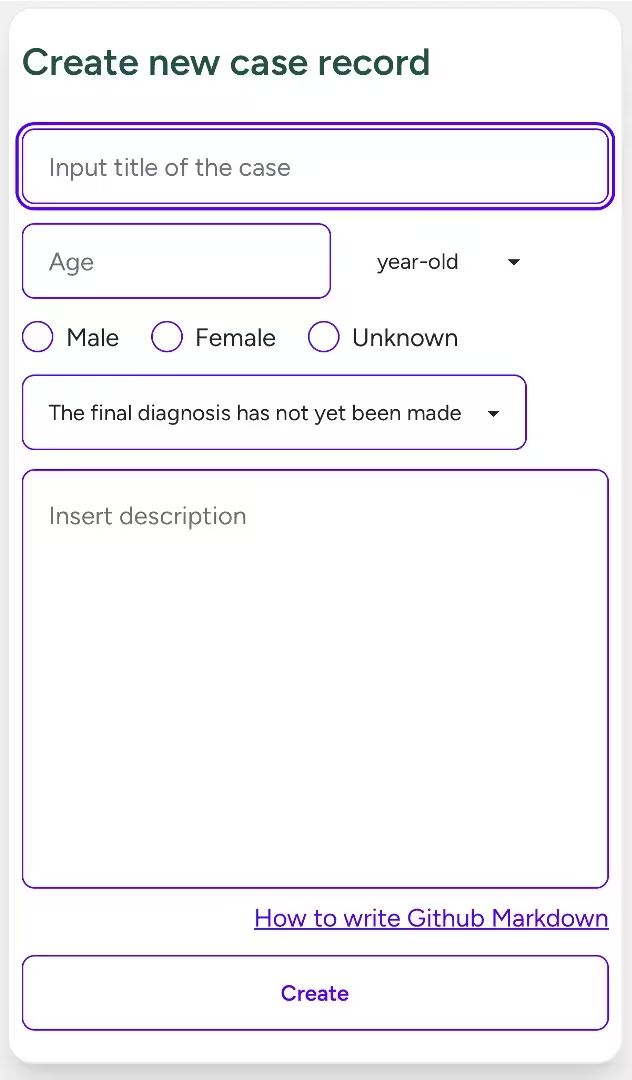
Create findings
After creating a case record, you will be directed to the case record screen, as shown in the figure. Here, you will input the imaging findings you have identified. To do this, start by clicking the button. A screen will appear asking whether the lesion is a space-occupying lesion. Select the appropriate option based on the finding you have observed. Additionally, provide a title for the finding and, if necessary, include a description. Once completed, click the button.
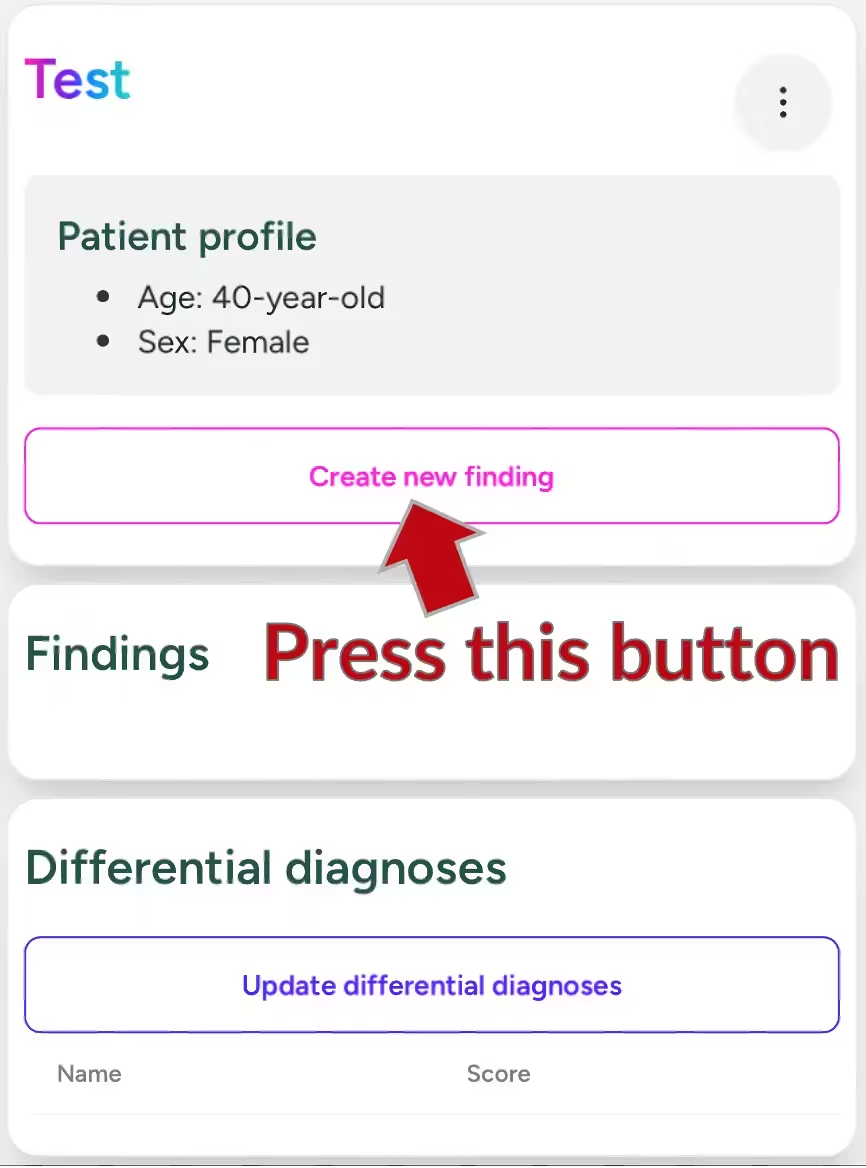
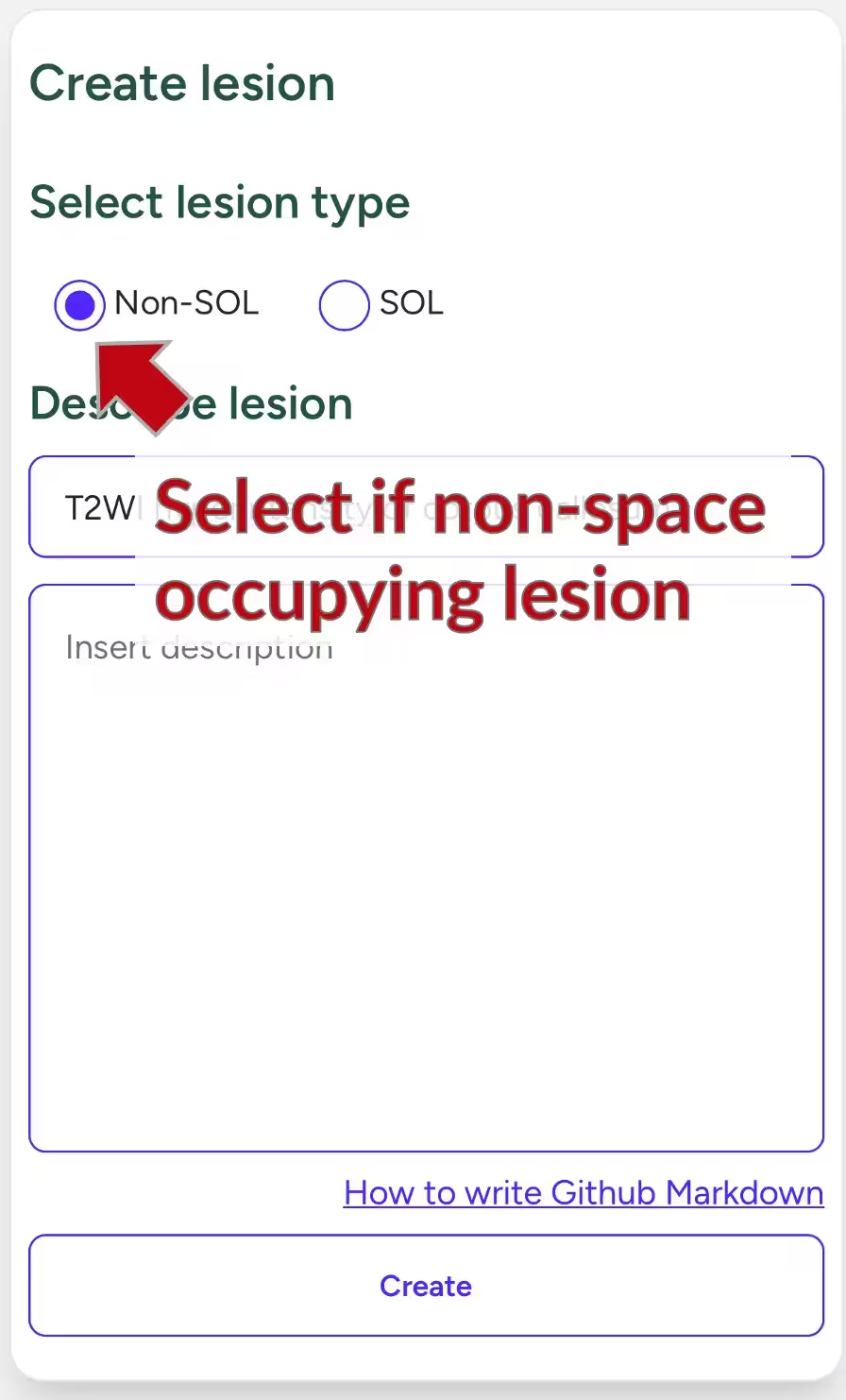
Anatomical locations
Next, you will proceed to the anatomical location selection screen. For example, suppose the lesion is a symmetric T2 hyperintensity located in the splenium of the corpus callosum. On this screen, the parent anatomical structures are displayed on the left, and the child structures on the right. Start by selecting Corpus callosum from the left panel. This will display its child structures—Rostrum, Genu, Body, and Splenium—on the right. Select Splenium and then click the button.
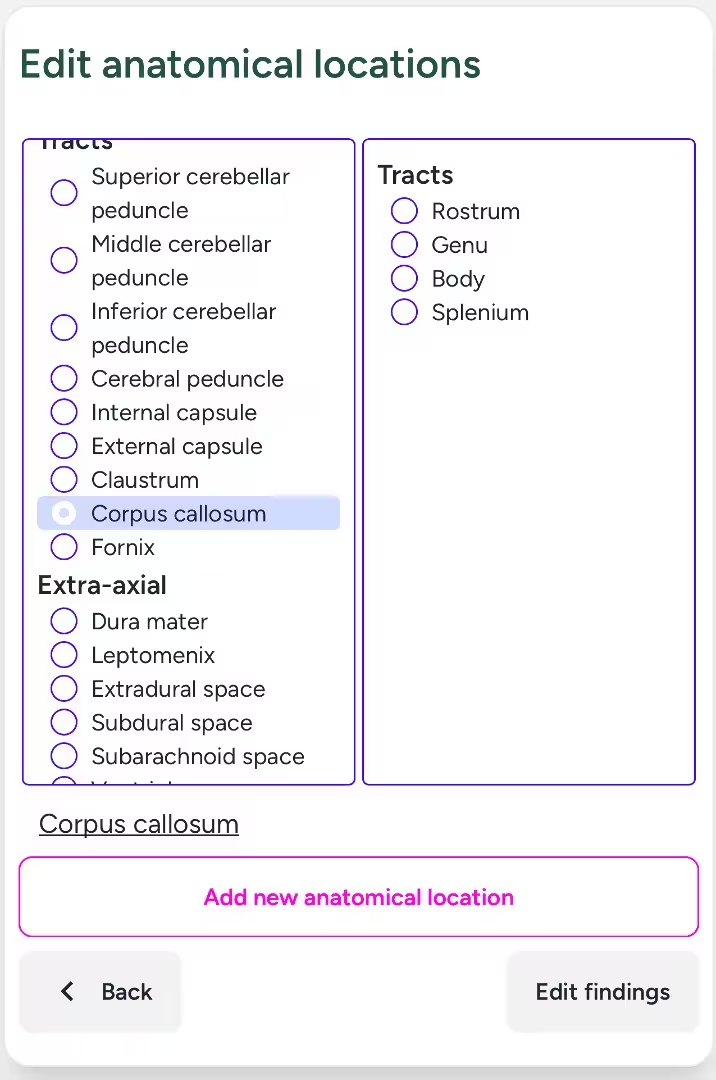
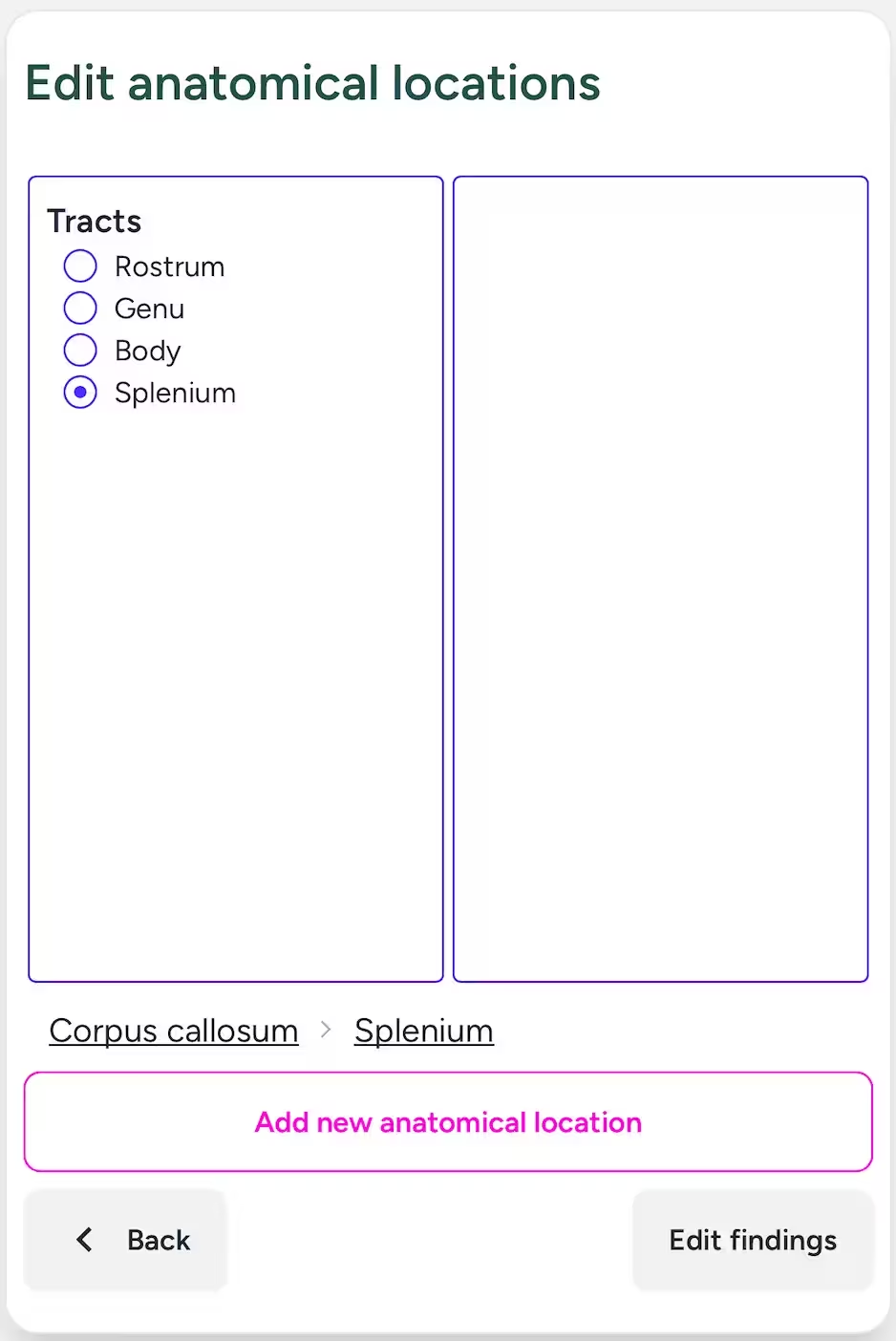
Once you add the anatomical location, your selected structure will appear at the bottom of the screen. Next, click the button to input the details of your observation.
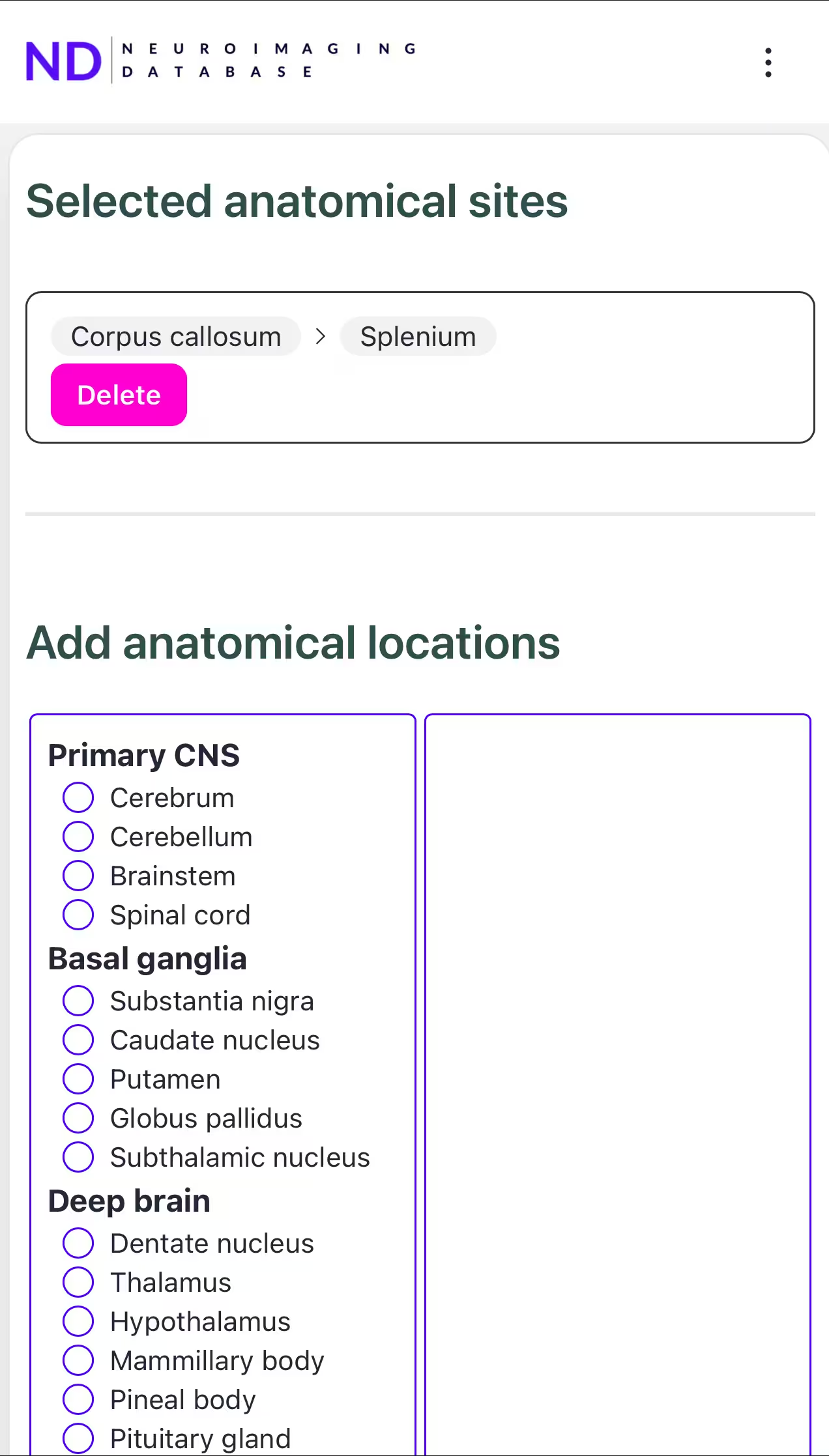
Modality and Findings
This will take you to the findings input screen. Start by selecting the modality. In this case, choose T2WI.

Next, input the imaging finding. Since the finding is a hyperintensity on a T2-weighted image, select Hyperintensity from the available options.
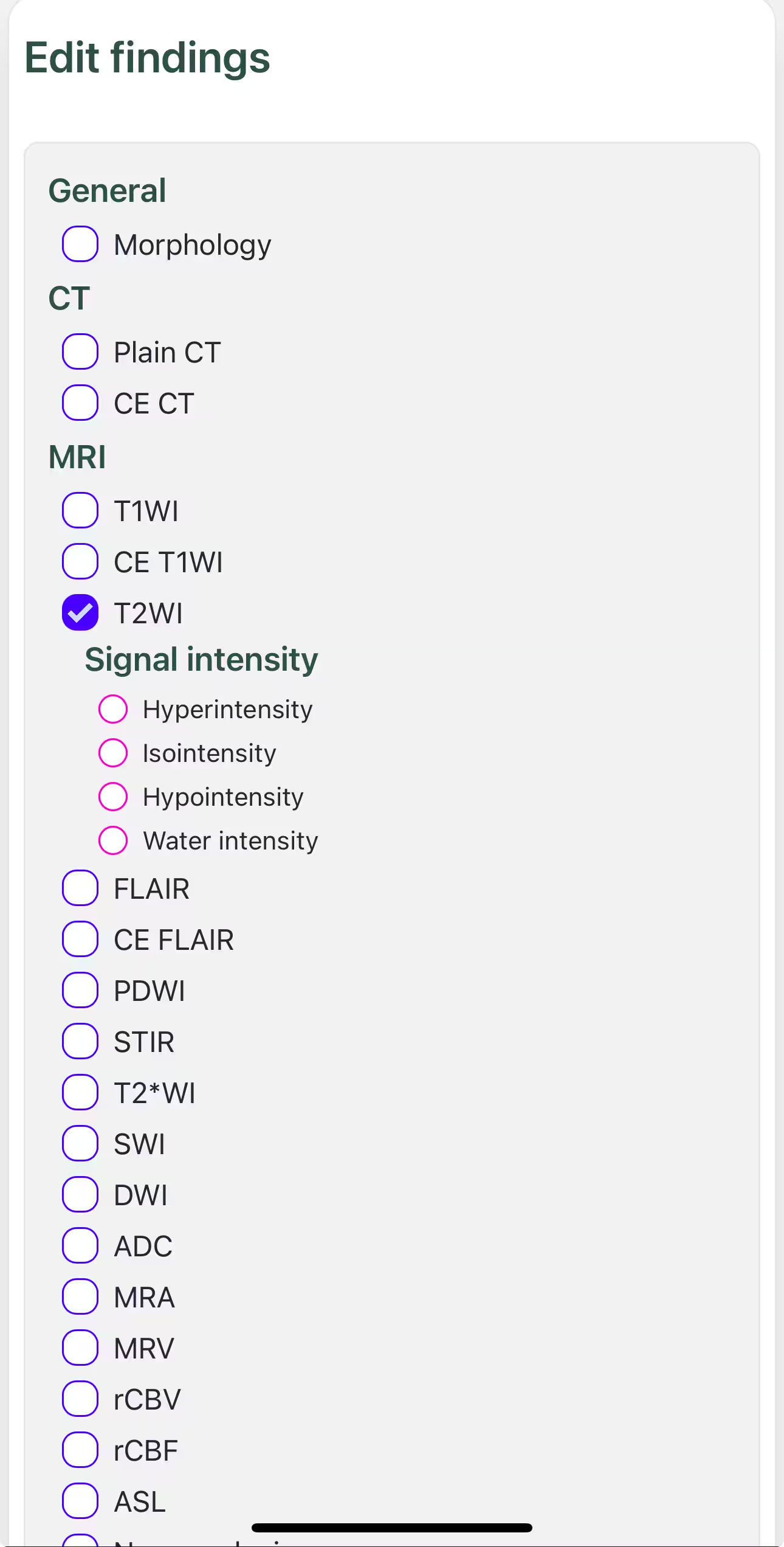
Finally, input the modifiers to refine the imaging finding. Since the T2WI hyperintensity is observed symmetrically, select Symmetric. Then, click the button.
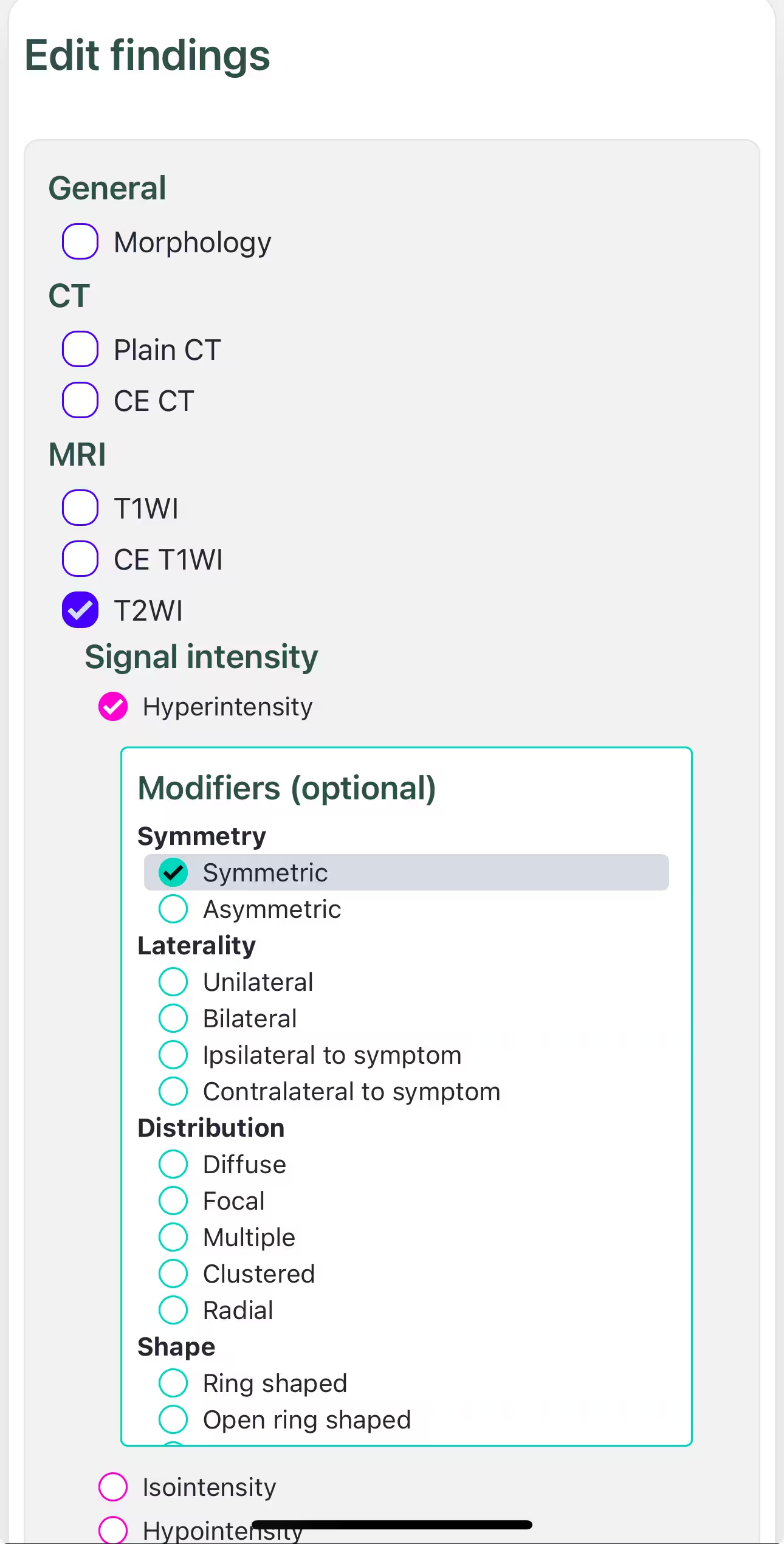
Getting differential diagnoses
When you return to the Case Record page, you will see the findings you entered listed.
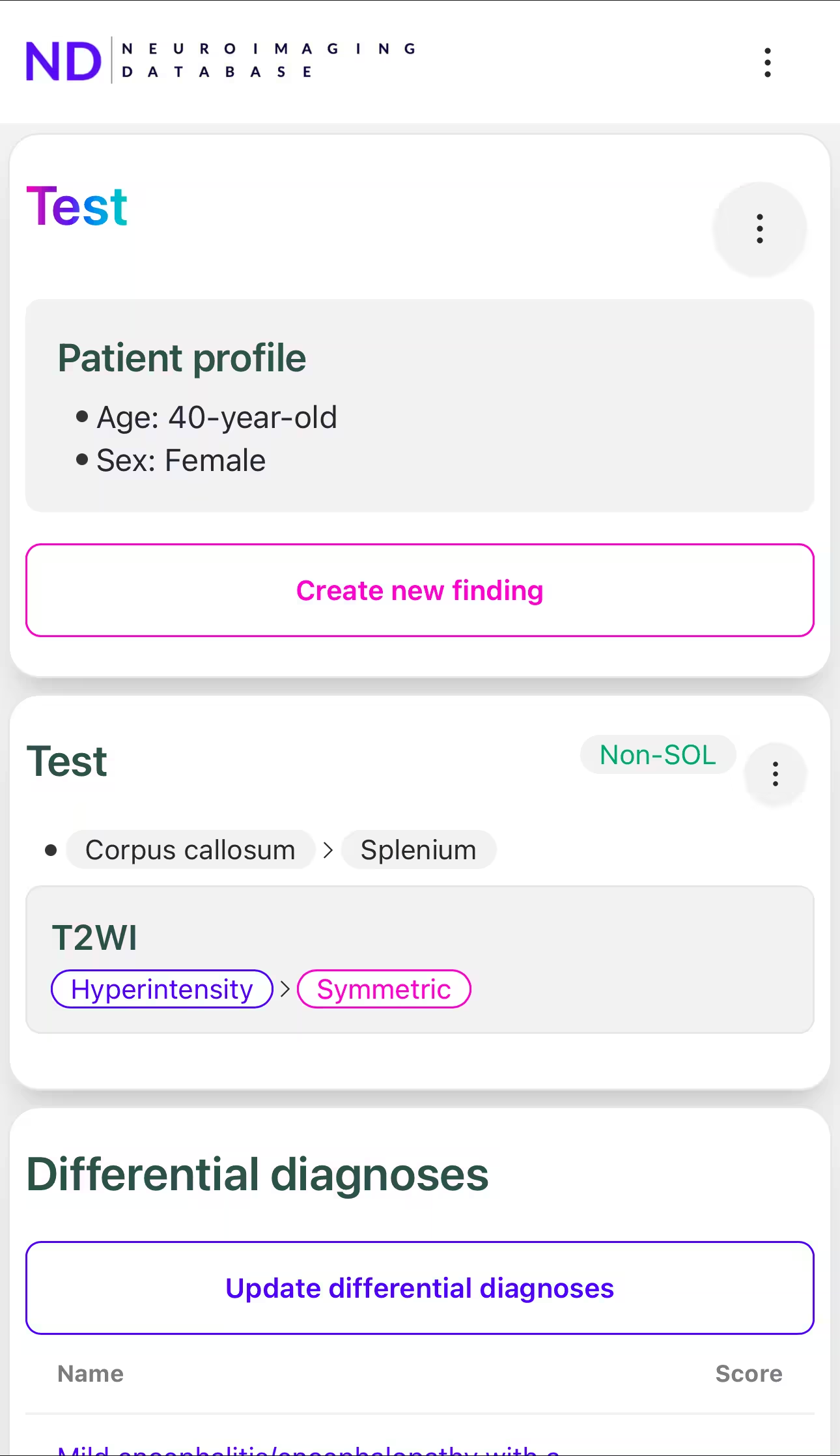
If everything looks correct, click the button below. This will display a list of disease categories to search. Select the categories you need, then click the button. A list of differential diagnoses will appear below.